openpyxl is one of the python specific library to handle excel operations like read & write content.
In this post, we will see the openpyxl available features to
- Read and write excel sheet cell wise
- Fetch the excel content as tuple
- Write the tuple or list of tuples into excel sheet
Install openpyxl –
pip install openpyxl
Before we will be going over the library, let’s 1st see what are the steps to read content from excel in manual way
- Open workbook from an existing location where excel file is present
- Open the required sheet
- Get the required content based on row & cell
The same steps we will see using openpyxl
Read excel single cell data
#1
sh.cell(RowNo, ColumnNo).value
# xlReader.py
# author - qavalidation.com | youtube.com/qavbox
import openpyxl
wb = openpyxl.load_workbook("./test_data.xlsx")
sh = wb['Sheet1']
print(sh.cell(1, 1).value) # 1st row & 1st column valuepython xlReader.py
OutPut –
username
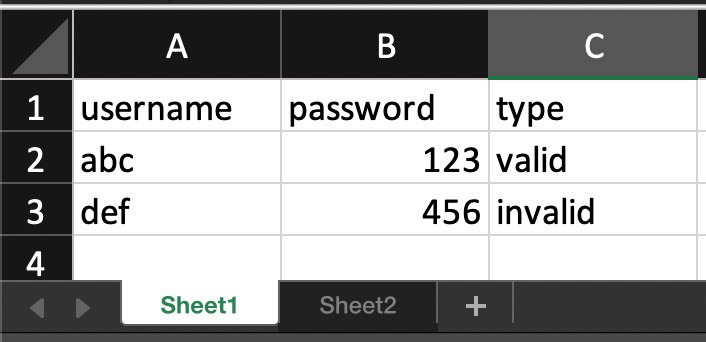
To use the openpyxl library in code, we need to import openpyxl
load_We have test_data.xlsx file under our project directory and path of the file will be passed as parameter for load_workbook method
Now create a sheet variable sh to refer to specified sheet i.e – Sheet1
sh.cell() will accept 2 parameters rowNumber & columnNumber to fetch the cell content, use value property to get the exact content.
Note –
print(sh.cell(1, 1).value) will print the cell data from 1st row & 1st column
The above way is to fetch one cell value by specifying row & column index or number.
#2
We can even directly fetch the cell value by using excel sheet’s default row and column header names
sh['[RowName][ColumnName]'].value
sh = wb['Sheet1'] print(print(sh['A1'].value)) # 1st row & 1st column value
Output –
username
A is the 1st column header name
1 is the 1st row name
Read multiple rows value
There are multiple ways to loop over the rows and fetch the cell data, let’s see them one by one
To get the rows count –
sh.max_row
To get the columns count –
sh.max_column
Now let’s see the ways to fetch multiple rows data –
#1
We can specify the excel sheet default column number / header
# xlReader.py
# author - qavalidation.com | youtube.com/qavbox
import openpyxl
wb = openpyxl.load_workbook("./test_data.xlsx")
sh = wb['Sheet1']
for row in sh['A']:
print(row.value)sh['A'] will return all the rows of 1st column [column name A]
#2
# xlReader.py
# author - qavalidation.com | youtube.com/qavbox
import openpyxl
wb = openpyxl.load_workbook("./test_data.xlsx")
sh = wb['Sheet1']
for i in range(1, sh.max_row+1):
for cell in sh[i]:
print(cell.value)
From the above nested for loop,
1st we are looking across rows starting from 1st row to maximum rows that has data
2nd loop basically goes over each row i.e - sh[i]
sh[i] returns list of cell in ith row & cell.value provides the actual data.
#3
We can use sh.iter_rows() method to get each row, and then fetch the cell from each row [with out using index]
for row in sh.iter_rows(1, sh.max_row):
for cell in row:
print(cell.value)#4 – Read multiple rows data as list of tuples
# return data as tuples
sheet_cells = []
for rows in sh.iter_rows():
row_cells = []
for cell in rows:
row_cells.append(cell.value)
sheet_cells.append(tuple(row_cells))
print(sheet_cells)
for i in range(1, len(sheet_cells)):
print(sheet_cells[i][0] + " " + str(sheet_cells[i][1]))print(sheet_cells)
output –
[('username', 'password', 'type'),
('abc', 123, 'valid'),
('def', 456, 'invalid')]in the 2nd inner for loop, we are appending the cell values to the row_cells[] as list with append() method
then for each row, we are converting the row_cells to tuple and adding to sheet_cells[] as list of tuples
As per the need, we can loop over the list of tuples variable to get the data and use!
for i in range(1, len(sheet_cells)): print(sheet_cells[i][0] + " " + str(sheet_cells[i][1]))
In the above code, we started the range from 1 means excluding the column headers
and we used so we used sheet_cells[i][0] – i is the iterating over the list of tuples, and 2nd index specifies which tuple index to print
output –
abc 123 def 456
Get all the sheet names from the excel
# xlReader.py
# author - qavalidation.com | youtube.com/qavbox
import openpyxl
wb = openpyxl.load_workbook("./test_data.xlsx")
print(wb.sheetnames)To get the current active sheet name
print(wb.active.title)
Hope this helps!

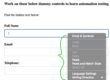
1 Comment