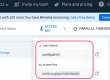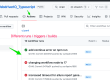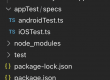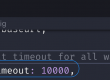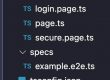In this post, we will discuss the possible locator strategies that webdriverIO provides to identify browser elements.
We can use below command to locate the browser element[s]
browser.findElement(locator:String) or $(locator:String)
browser.findElements(locator:String) or $$(locator:String)
XPATH & CSSSelector patterns –
webdriverIO supports all the xpath and CSS Selectors patterns.
Along with Xpath / CSSSelector, webdriverIO has it’s own way of identifying the elements, let’s discuss them one by one.
Any element containing text –
await $("=someText").click()
Any element containing partial text as “SignUp” –
await $("*=SignUp").click()
Any element containing link tag and text as “linkTest” –
await $("a=linkText").click()
await $("a*=partialLinkText").click() //for partial link text
An element containing text –
await $('#lblname=Full Name')
//element with id=lblname has text “Full Name”
await $('#lblname*=Full')
//element with id=lblname contains text “Full”
await $('.ui-widget-content*=Selenium')
//element with class=ui-widget-content contains text “Selenium”
Locator matching the tagName <input> or </input>
await $$('<a>')
//fetch all the links on the current page
Locator matching with ARIA – Role Attribute
console.log(await (await $$('[role=link]')).length)
//shows 6, 4 a with href and 2 link with href
Applicable role for specific element, refer https://www.w3.org/TR/html-aria/#docconformance
Note –
We can’t use this locator strategy If any element that doesn’t have role allocated, like iframe doesn’t have role, so below command will not work
await $(‘[role=iframe]’)
Accessibility Name Selector
WebdriverIO allows to identify locators based on their accessible name, to know more about how to get the accessible name, watch this demo video –
Refer below link to find all the above locator strategies with examples –
Reference – https://webdriver.io/docs/selectors/