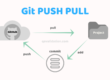GitHub is one of the popular code repository and also used as version control tool, git provides various commands to perform operations like pushing code to remote repo, pulling code [can be from somebody else or from the central repo] and many other tasks.
Here we will be listing out most commonly used git commands.
Git username or email setup –
//Global setup git config --global user.name "YourUserName" git config --global user.email "name@email.com" //to set the username locally git config user.name "AnyUserName" //to get the user name git config user.name //will give you the user name associated currently //to reset user name and email git config --global --unset user.name git config --global --unset user.email git config --global --unset user.password
Note :
If you are MAC user then you can open KeyChain Access Application from finder and then look for your account listed there. Just click on it and update your password. Now give a try and things will fall in place.
If you are on Windows 10 with Git Remove/update related Credentials stored in Windows Credentials – >>Control Panel\All Control Panel Items\Credential Manager
If you are using multiple github accounts, then best option is to use github desktop [available for mac and windows OS], install and clone a repo or browse for an existing repo, this will ask username and password to authenticate separately for each repo.
To clone the code
git clone --recurse-submodules <path of remote repo.git> git checkout <name of branch> //checkout to a particular branch git status //to know if anything changes locally or which branch you are on
To pull the latest code
git pull
Apply the remote repository changes to local repository.
git pull = git fetch + git merge
git pull origin <branchName> //pull specific branch
git fetch
Informs the local repository that there are new changes available in remote repository with out applying the changes / merge changes to local repository.
To push local project to git for first time
Let’s say we have created a repo on github, on local drive add some files and in command prompt, navigate to local project directory
git init git add . git status git commit -m "message" git remote add origin <remote git path.git> git remote -v git push -u origin master //Note - above will ask you username and password as we have unset the credentials
To push local changes to git
Let’s say you have a new local branch to push to repo
Make sure your git remote -v provides git@github.com:userName/repoName, else you need to set the url explicitly
git remote set-url origin git@github.com:userName/repoName.git git remote -v //verify if the git url properly set git push --set-upstream origin newBranchName
Note –
To cancel the local git repo which has been created by git init
rm -rf .git
git add . will stage the changes, but If you want to reset / remove the git add a specific file or all files you added, basically un-stage all files
git reset <fileName>
To unstage all files –
git reset
To undo changes
git checkout [filename_with_path] //To undo any local changes
git stash commands
git stash save "some message"
//discard all your uncommitted [staged & unstaged] changes and saves for later use
//save "some message" is optional
git stash -u
//-u (or --include-untracked) tells git stash to also stash your untracked files.
git stash -a
// -a (or --all) is used to include changes to ignored files
git stash list //lists all stashes
//e.g
stash@{0}: <some message>
stash@{1}: <some message>
stash@{2}: <some message>
git stash drop //with no parameter, it deletes the top stash in the list
git stash drop stash@{n} //n is no. shown in list
git stash clear //remove stash list
git stash pop //to apply stash from recent index i.e - 1st or 0
git stash pop stash@{n}
//Pop applies your stash to working copy and removes the changes from your stash
git stash apply
git stash apply stash@(n)
//apply applies your stash to working copy but keeps for apply the same stashed changes to multiple branches.Branch delete
//To delete the local branch use one of the following: git branch -d branch_name git branch -D branch_name //Note: The -d option is an alias for --delete, which only deletes the branch if it has already been fully merged in its upstream branch. //-D, which is an alias for --delete --force, which deletes the branch "irrespective of its merged status." git push origin --delete <branch_name> //To delete a branch from remote Git repository //Note - if you are getting error while deleting a branch, may be due to the branch is not available or someone deleted already, you can always run below command to refresh branch listing git fetch -p
Branch commands
git branch -a //List all branches git branch //displays the current branch git branch <NewbranchName> //to create a branch git checkout <branchName> //to switch to a different branch git checkout -b <NewBranchName> //to create and switch to new branch git clone --single-branch -b <branchName> <git path> //to clone specific branch git push <remote_name> -d <branch_name> //to delete remote branch
To know which git repo is associated currently
git remote -v
.gitignore
Ignore files and folders to push to remote repo
touch .gitignore //create a file //mention files and folders that you do not want to push to remote repo //----.gitignore------ log.txt /folderName
For more ways to ignore the files or file extensions, refer https://www.atlassian.com/git/tutorials/saving-changes/gitignore
To remove or change the remote url –
In case you want to push your existing repo from one github account to another
git remote set-url origin git://new.url.here
To remove the current remote git
git remote remove origin