Apache Jmeter is used to perform the performance testing of web applications and web services or API calls.
You can perform all types of performance testing like load, stress and endurance testing for your application.
If you are a beginner and willing to learn Jmeter, refer below guide on how to configure and open Apache Jmeter UI.
Configure Java on Windows or Mac OS –
As Jmeter is a Java based application, we need to install and setup JDK.
Why JDK required? – in simple words, JDK [Java development kit] required to write any java program & JRE is required to run the java program.
Refer Setup Java in Windows or Mac os
Download Jmeter –
Navigate to below URL and scroll down till Binaries section
https://jmeter.apache.org/download_jmeter.cgi
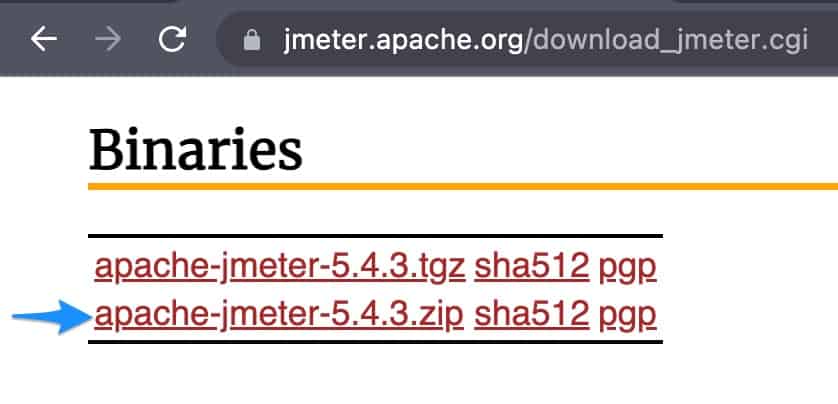
Download and extract the zip file and keep it under any of the directories in your machine.
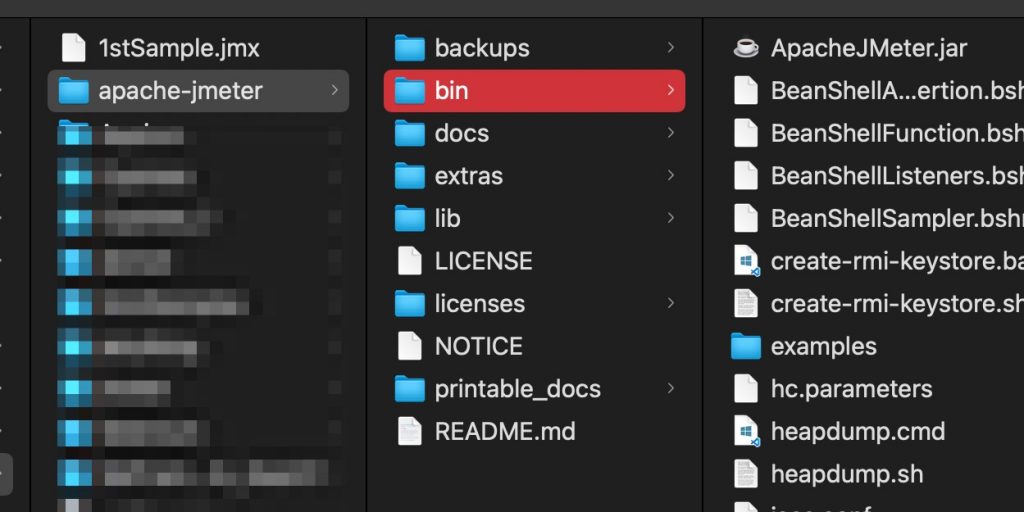
Keep note of the the directory, from the same location we will open Jmeter UI.
Open Jmeter UI
The Jemeter UI executable / bat / sh file is under apache-jmeter > bin folder
On Windows OS –
You can double click the ApacheJmeter.jar file or right click > Run as Administrator to open the UI.
Also you can double click the jmeter.bat file to open the UI.
Note – if you close the command prompt, jmeter UI quits automatically.
On Mac OS –
Right click on the ApacheJmeter.jar file and open with Jar launcher utility to launch the jmeter UI
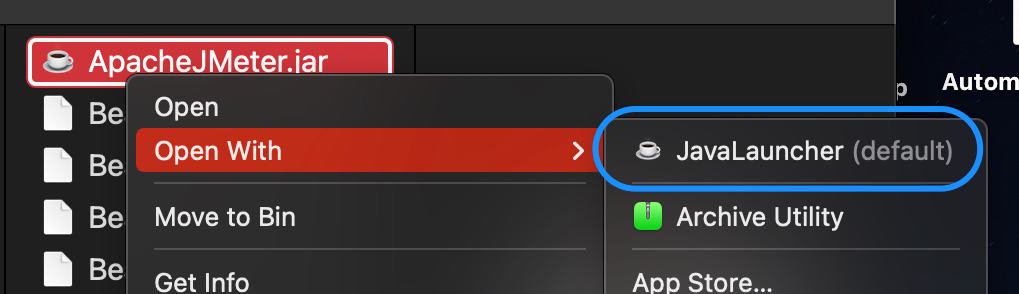
Also you can right click on the jmeter.sh file and open with terminal.
or you can navigate to jmeter.sh directory into terminal and type sh jmeter.sh
skpTerminal ~ % cd /Users/skpatro/MyProjects/apache-jmeter/binskpTerminal bin % sh jmeter.sh
Note – if you close the terminal, jmeter UI quits automatically.
These above ways, you can launch jmeter UI.