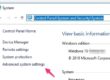Close all Microsoft Office applications.
Click Start, click Run, type regedit in the Open box, and then click OK.
Locate the following registry subkey:
HKEY_LOCAL_MACHINESoftwareMicrosoftOffice12.0Registration
Note You may also find another subkey that resembles the following subkey:
HKEY_LOCAL_MACHINESOFTWAREMicrosoftOffice12.0Registration{91120000-0011-0000-0000-0000000FF1CE}
If you find additional subkeys that reference Microsoft 12.0 registration, open each subkey, and then identify the product by the ProductName entry.
For example: ProductName=Microsoft Office Professional Plus 2007
When you find the subkey for the product from which you want to remove the existing product license key, delete the following entries:
DigitalProductID
ProductID
—————————–
Exit Registry Editor.
The next time that you try to run an Office application, you will be prompted for a new product license key. Then, you can enter the product license key.