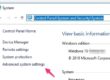Windows Vista
Method 1
Click Start, then click on Run or Start Search.
Type msinfo32.exe and then press Enter key.
In “System Information”, review the value for the System Type item:
For 32-bit editions of Windows, the value of the System Type item is x86-based PC.
For 64-bit editions of Windows, the value of the System Type item is x64-based PC.
Method 2
Click Start, type system in the “Start Search” box, and then click system in the “Programs” list.
The operating system appears as follows:
For a 64-bit version operating system: 64-bit Operating System appears for the “System type” under “System”.
For a 32-bit version operating system: 32-bit Operating System appears for the “System type” under “System”.
Method 3
Click Start, type system in the “Start Search” box, and then click System Information in the “Programs” list.
The operating system appears as follows:
For a 64-bit version operating system: x64-based PC appears for the “System type” under “Item”.
For a 32-bit version operating system: x86-based PC appears for the “System type” under “Item”.
Microsoft Windows XP Professional
Method 1
Click Start, then click on Run or Start Search.
Type msinfo32.exe and then press Enter key.
In “System Information”, review the value for the System Type item:
For 32-bit editions of Windows, the value of the System Type item is x86-based PC.
For 64-bit editions of Windows, the value of the System Type item is x64-based PC.
Method 2
Click Start, click Run, type sysdm.cpl, and then click OK.
Click the General tab. The operating system appears as follows:
For a 64-bit version operating system: Microsoft Windows XP Professional x64 Edition Version
For a 32-bit version operating system: Microsoft Windows XP Professional Version
Note
Method 3
Click Start, click Run, type winmsd.exe, and then click OK.
In the details pane, locate Processor under Item. Note the value.
If the value that corresponds to Processor starts with x86, the computer is running a 32-bit version of the Windows operating system.
If the value that corresponds to Processor starts with ia64 or AMD64, the computer is running a 64-bit version of the Windows operating system.
Microsoft Windows Server 2003
Method 1
Click Start, click Run, type sysdm.cpl, and then click OK.
Click the General tab. The operating system appears as follows:
For a 64-bit version operating system: Microsoft Windows Server 2003 Enterprise x64 Edition appears under System.
For a 32-bit version operating system: Microsoft Windows Server 2003 Enterprise Edition appears under System.
Method 2
Click Start, click Run, type winmsd.exe, and then click OK.
In the details pane, locate Processor under Item. Note the value.
If the value that corresponds to Processor starts with x86, the computer is running a 32-bit version of the Windows operating system.
If the value that corresponds to Processor starts with EM64T or ia64, the computer is running a 64-bit version of the Windows operating system.