If we want to write java programme or use any Java based application, we need to install and setup JDK.
Why JDK required? – in simple words, JDK [Java development kit] required to write any java program & JRE is required to run the java program.
You can use below guide to setup JDK for both Windows or Mac OS.
Setup JAVA:
In MacOS – Most of time, you will get the Java preinstalled out of box, in case it’s not installed or you want to upgrade, please refer below guide
To make sure if Java installed or not, Open Mac terminal and type
java -version
You will get the Java version as result output.
If Java is not installed, then you can download Java from here
https://www.oracle.com/java/technologies/downloads/#java11
Note – you need to create an account to download the JDK
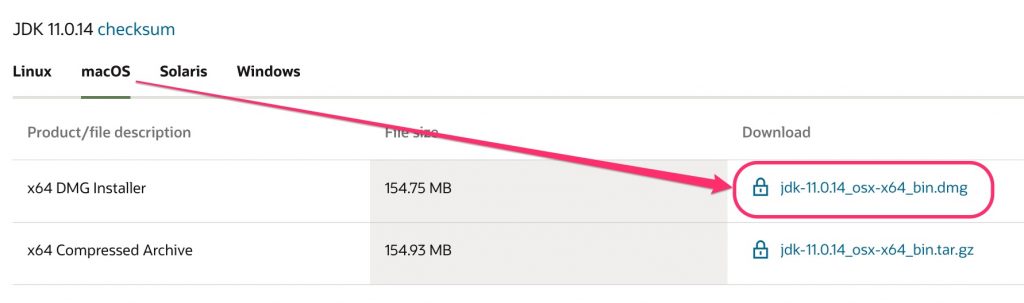
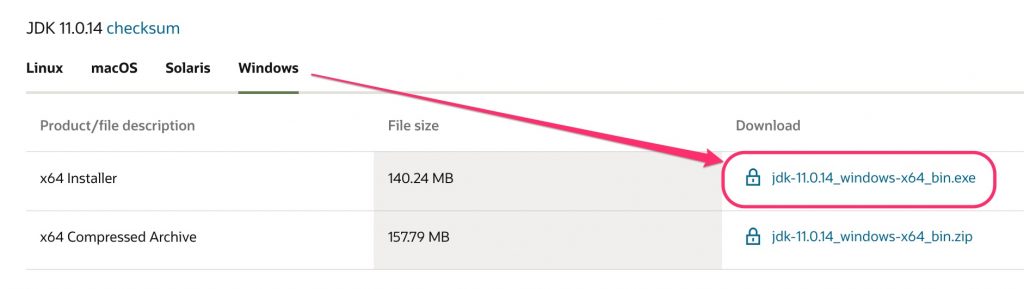
Environmental setup for Java –
For Mac OS,
When you install the JDK dmg file, it will be installed under MacHD > /Library/Java/JavaVirtualMachines/jdk-11.0.10.jdk
Now navigate to Users folder and show hidden files (Command + Shift + >)
Find and open .zprofile (for Catalina / Big Sur OS) file in notepad or sublime text editor, and add the lines as
export JAVA_HOME=/Library/Java/JavaVirtualMachines/jdk-11.0.10.jdk/Contents/Home
export PATH=$PATH:$JAVA_HOME/bin
To verify if Java is installed, open terminal and type
java -version
You will get the Java version as result output.
For windows OS,
JDK will be installed under path – C:\Program Files\Java\jdk-X.X.X
Open Environmental setup and under the User variable section, add the JDK path into the PATH variable.
Variable = PATHValue = C:\Program Files\Java\jdk-X.X.X\bin
Note – How to setup env variables in windows 10
To verify if Java is installed, open cmd and type
java -version
You will get the Java version as result output.
Note – sometimes if the java version is not proper, then try restart your machine and verify java version in command prompt or terminal.
Hope this helps!
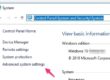
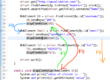
2 Comments