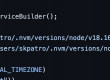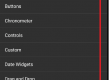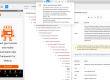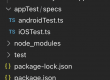Android Simulator
Steps –
- Install Android studio – https://developer.android.com/studio
- Download components
Android Studio > Tools > SDK Manager > System Settings > Android SDK and download all the required components
- Create Android simulator
Tools > AVD Manager and click on “Create Virtual Device…”
- Open Android simulators
Tools > AVD Manager and click on appropriate AVD and play to launch.
OR
To list out all the emulators available – Emulator –list-avds
To open specific emulator – Emulator –avd [devicename
Note – Environmental setup needed for the android SDK location
iOS simulators
- Download xcode from https://developer.apple.com/xcode/
For earlier version of xcode. navigate to
https://developer.apple.com/download/more?=xcode
- Pull the source code from https://github.com/appium/ios-uicatalog
- In xcode, open the “UICatalog.xcodeproj”
- Chose appropriate iPhone type and run
Note
To see active iPhone simulator –
xcrun simctl list | egrep ‘(Booted)’
To install .app file into iPhone –
xcrun simctl install booted /path/to/your.app
Installing apps
For Android –
- Install from google play store
Or
- Download the .apk file and drag to simulator to install
For iOS –
- You need to have source code to install the iOS app
Or
- Download the .app file and install using xcrun command
xcrun simctl install booted /path/to/your.app
Samples –