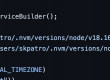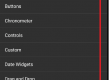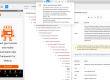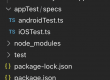There are situations you need to enable and use fingerprint security feature, but let’s say you are using android simulators, you can’t scan your finger, but simulator gives you an option to enable and use fingerprint.
Let’s see the steps
Enable fingerprint on android simulator
- Go to android settings | Security & Location | Fingerprint
- Tap on Next, again Next
- Now tap on the 3 vertical dots on the simulator options
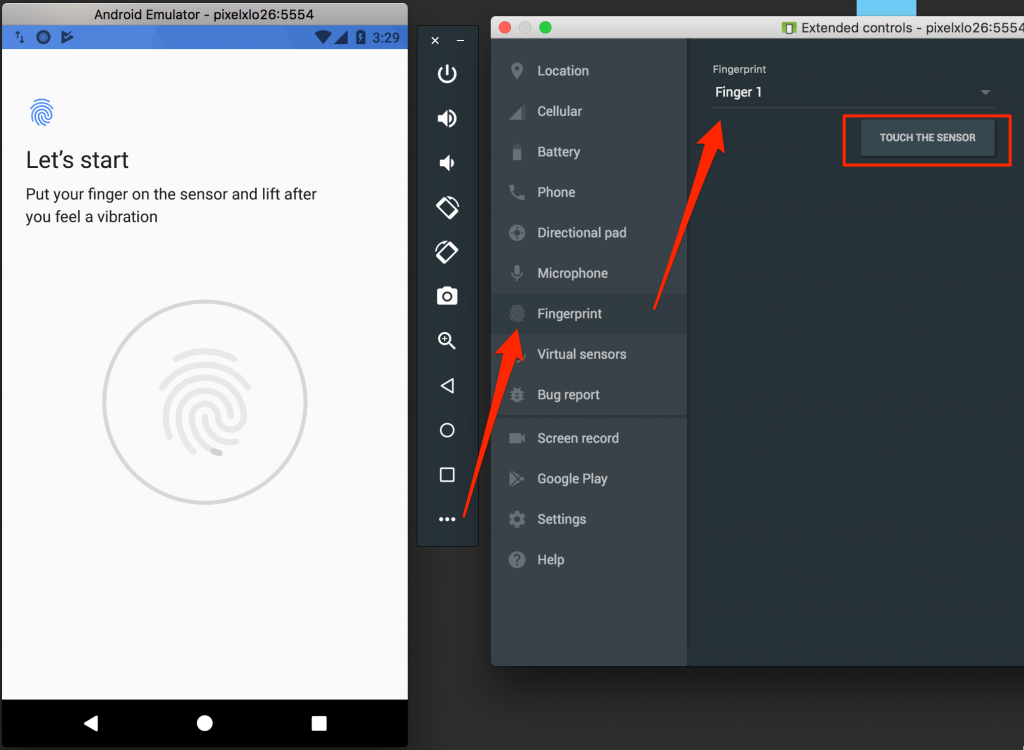
- Chose the finger option (any one from the dropdown 1 to 10)
- Click on the “TOUCH THE SENSOR” (this will capture virtual fingerprint)
- Now tap “Done” on the simulator screen
That’s all
How to use fingerprint
Whenever simulator asks for fingerprint, you can just tap on 3 dots, select the finger option you have chosen before, then click on “TOUCH THE SENSOR”
Hope this helps!