In this article, we will see basic setup of Appium, where we can run appium tests on mobile handset or tablet or mobile emulators
Refer below links to know the concept behind appium
Follow the below steps one by one to accomplish the appium setup…
Step1 : For the selenium setup
please refer First selenium test using Maven & testNG in Java
Step2 : Android & iOS setup
For Android – Install Android SDK
Refer Setup android and launch simulator for Appium (latest)
For iOS – install xcode
Refer Setup Xcode, IOS and launch simulators for appium (updated)
Step5 : Download Appium language bindings
We use java language to automate, You can use the java-client maven dependency into your maven pom.xml
https://mvnrepository.com/artifact/io.appium/java-client
Step6 : Install Appium GUI / appium server
For appium 2.x
Refer here
For Appium 1.x
Refer here
Step7 : download and install node.js
Navigate to https://nodejs.org/en/download/
Select respective installer (32 or 64 bit) depending on your OS to download and install as usual way.
If you are done with the setup, then follow below video for the demo
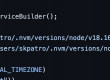
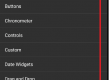
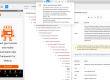
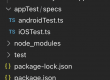
6 Comments