Note: For the entire discussion of selenium topics on this blog, we will be using Java language.
Basic setup of selenium webdriver needs the following items –
JDK – Java developement kit:
Download and install latest from here,
Note: Click on the icon (Java Platform (JDK) xxxx) and follow the agreement procedure, then choose right file for your OS and processor configuration (32 or 64 bit).
To check if java is installed or not on your system, open command prompt and
type -> java -version
should see this:
Eclipse IDE:
Download the archive (zip or tar file) from here.
Note: There are different eclipse types like luna, kepler, juno etc have almost same functionality for selenium java programming.
For platforms other than windows, click here.
Selenium Jar files:
There are 2 ways to use selenium Client and Webdriver language bindings
- Manually add the jar files
Download the archive (zip or tar file) from here.
Scroll down on the page to get the download link as shown below –

Note: Extract the file to get all .jar files, required for the setup.
- Maintain via Maven
You can create a maven project in any java editors, and selenium dependency in the pom.xml
latest maven dependency for selenium can be found here
Browser Drivers:
As we know Selenium supports the automation on almost all the browsers (may not be readily support for newly launched browsers),
each browser have their own drivers to understand selenium script to automate user actions, you can download specific drivers from here.

Environmental setup: (For windows)
Right click on ‘My Computer’ properties, click on the ‘Advanced system settings’, click on ‘Environmental Variables’, Add/edit the variables of ‘System variables’ section in the following manner:
PATH = installed path of java bin folder
CLASS = installed path of java lib folder
e.g: PATH = C:\Program Files\Java\jdk\1.8.0_05\bin
Note: when you edit any variable value, make sure to append the path with a colon(;) instead of overriding the existing content.




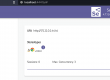
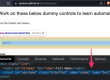
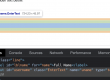
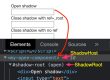
2 Comments